Manage people
Add the people participating in your events to Inosscan. Include their contact details should you want to be able to send them messages such as reminders, QR Codes or scan links.
People can be added from the People screen: More > People
People can be imported from a CSV file see the following pages:
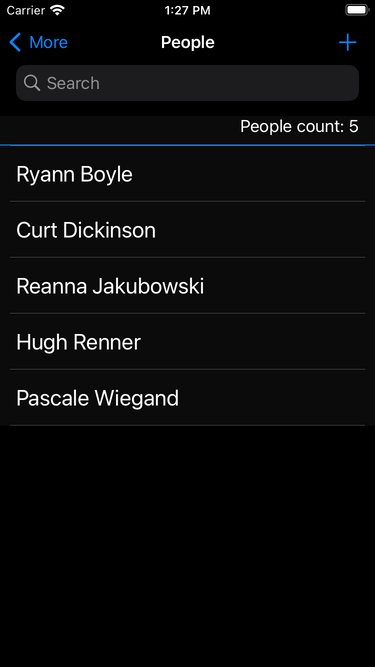
iOS
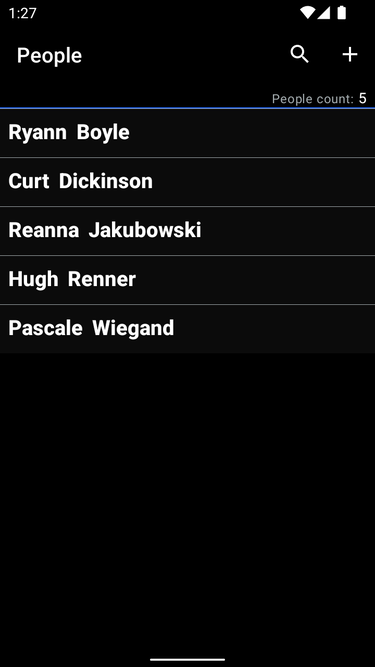
Android
Tap the “+” button at the top right of the screen to add a person to your account.
Note that you won’t be able to add people to your account once you have reached your subscription limit – currently 10 people for a free subscription.
Tap on the name of any person in the list to see their details. The person detail page also shows the ID number of any tags assigned to the person as well as their scan history.
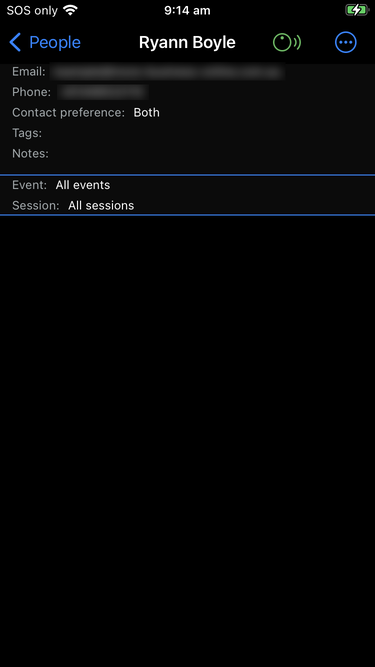
iOS
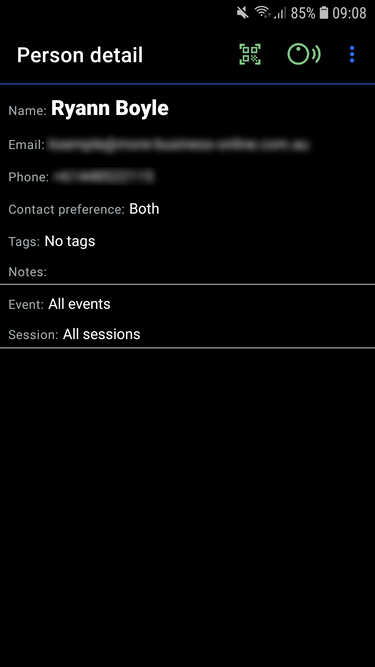
Android
Allocate a tag to a person
The tag scan icon will be green if Inosscan can scan an NFC tag. Scan a tag to be given the option of allocating it to this person.
Scanning happens in the background on Android and you can scan a tag as long as the scan icon is gree. On iOS you tap on the scan icon to initiate a scan.
Android – allocate a tag to a person

After tag scan

After tag allocation
iOS – allocate a tag to a person
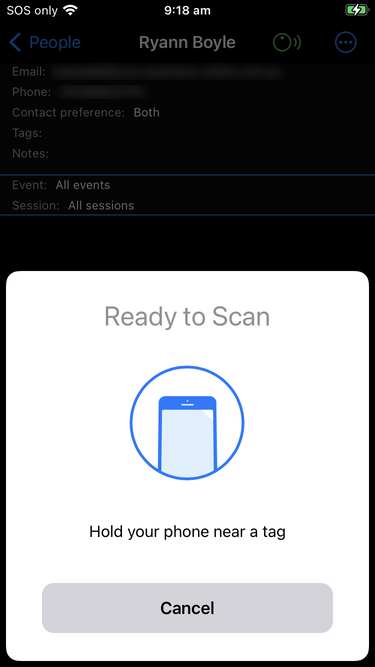
Tap scan icon

After tag scan

After tag allocation
Delete a person
Delete a person from their detail page. Tap the menu icon and tap “Delete person”
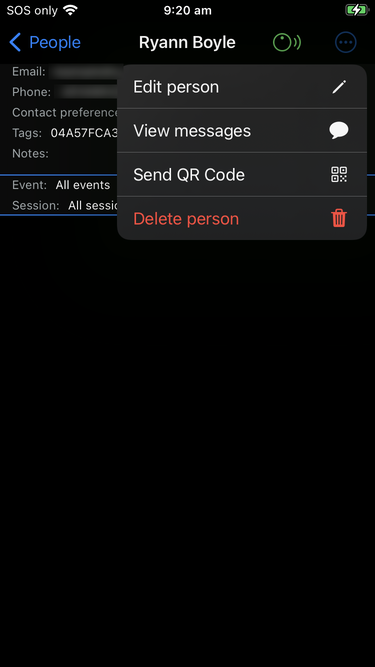
iOS
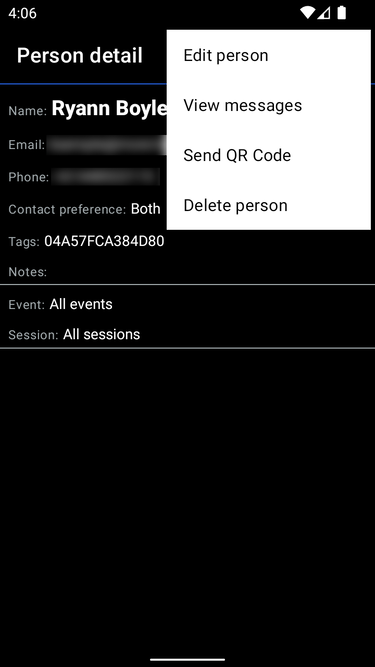
Android