Menu
Categories
/
Inosscan Account Settings
The account settings page is accessible from the More tab: More > Account settings
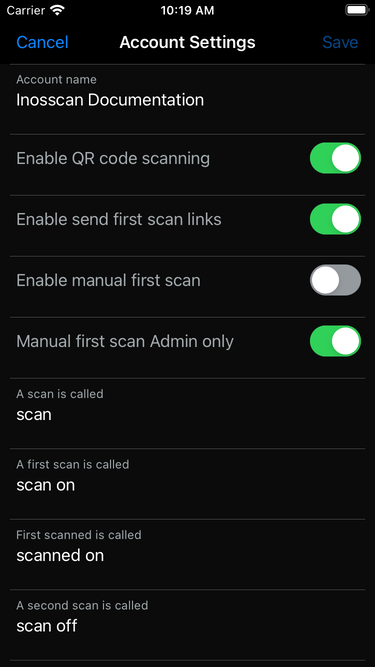
Account settings P1
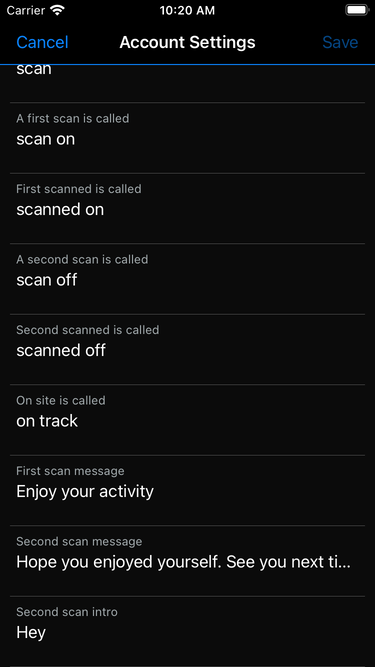
Account settings P2
General settings:
- Account name: Change your account name here
- Enable QR code scanning (default: On)
- Enable send first scan links (default: on): Allowing people to first scan from a link is riskier than other scan methods. Turn this off if you need people to present to a scanner to first scan.
- Enable manual first scan (default: off): Enable this option and Event managers will see a “Manual first scan” menu item on a person’s detail page when opened via Event or Session > Show event participants > Tap on person. Manual first scan allows event managers to scan for someone whether they’re there or not, think carefully before enabling this option
- Manual first scan Admin only (default: on): Enable this option to limit manual first scan to account Administrators only
Scan settings – used in all labels and dialogs relating to scans:
- A scan is called (default: scan)
- A first scan is called (default: scan on)
- First scanned is called (default: scanned on)
- A second scan is called (default: scan off)
- Second scanned is called (default: scanned off)
- On site is called (default: on track): This could be “on water” for a boating event, “on the bus” for a bus trip etc
- First scan message (default: Enjoy your activity): Message shown to event participants when they first scan from the Android scan monitor page
- Second scan message (default: Hope you enjoyed yourself. See you next time.): Message shown to event participants when they second scan from the Android scan monitor page
- Second scan intro (default: Hey): Intro to message shown to event participants when they second scan from the Android scan monitor page. Message becomes “Hey <First name> <Second scan message>