Import CSV – Android
People can be imported using a CSV file. Two format options are supported by Inosscan:
Download a sample 4 column format CSV file
Download a sample 5 column format CSV file
Add the details of your people to a CSV file that complies to one of the above formats and load that file onto your Google Drive.
Note that the “email” and “phone” fields are optional. Ensure you set the contact method to “None” if you have no contact information
Use the “Send a copy” feature of Google Drive to send the file to Inosscan.
Inosscan will open and ask you whether you would like to add these people to an event. If you select yes, you’ll be given the opportunity to choose an event. Selecting no will import the people, but won’t add them as participants of an event.
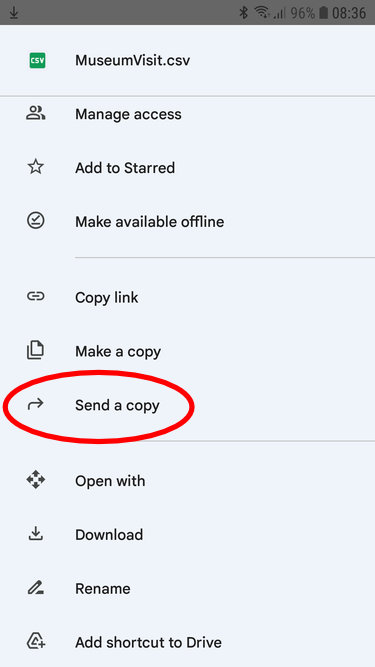
Send a copy of file from Drive
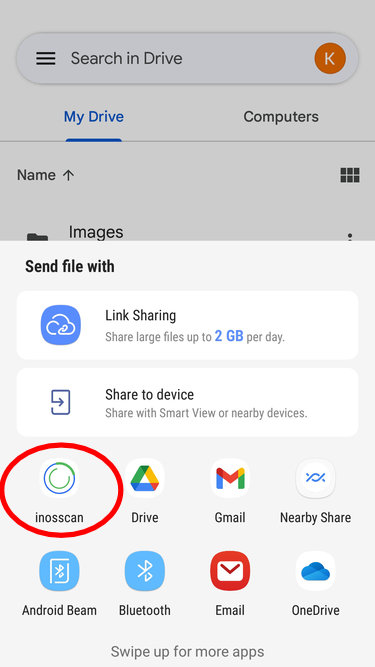
Select the Inosscan App
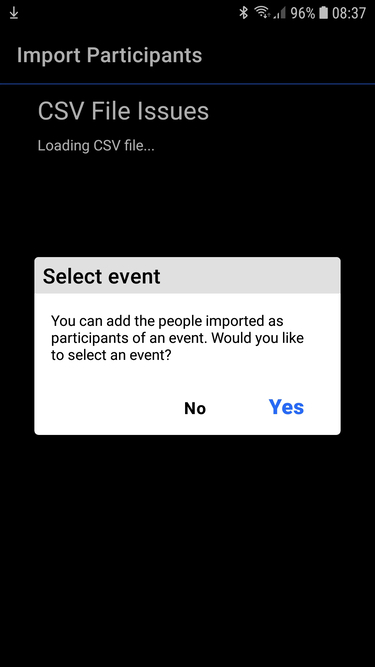
Choose an event if required
It’s that easy. Inosscan will notify you if it finds any issues with your data or clashes with existing people.
Note that existing people will be updated with the details from the CSV file and Inosscan will show you what will be changed before committing the changes.
Note:
Currently CSV import on Android is limited to 100 people per file. Split your import into multiple CSV files if you wish to import more than 100 people.