Configuration of a Bluetooth NFC Tag scanner – Android
The android version of Inosscan supports the use of an external bluetooth connected NFC tag scanning terminal.
Currently the ACS ACR1255U-J1 is supported and can be purchased from this website and from suppliers around the world.
To add and configure an ACS bluetooth NFC scanning terminal:
- Ensure bluetooth and location services are switched on
- Go to More > Device Settings and ensure that “Use external scanner if available” is switched on
- Switch the scanning terminal on to bluetooth mode – the blue LED will flash quickly
- Go to More > ACS Bluetooth scanner in Inosscan

ACS bluetooth NFC tag scanner
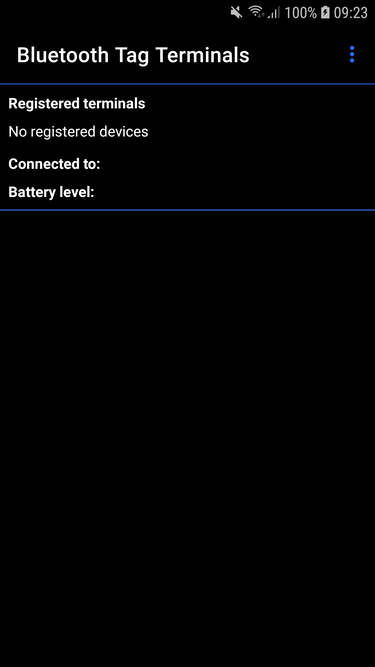
No scan terminals configured
From the “Bluetooth Tag Terminals” page select “Scan for readers” from the menu
You will need to provide permission for Inosscan to scan for Bluetooth devices. This will be a request to access the device’s location. You may need to back out of this page after autherisation and return for Inosscan to gain access to Bluetooth.
Select “Register reader” from the menu to register a reader that was found by “Scan for readers” for use in event scanning.
Once an NFC reader terminal have been registered it will be connected automatically each time Inosscan is started.
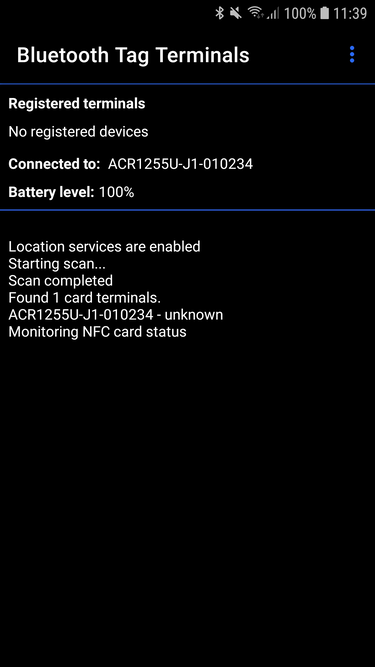
Following Scan for Reader
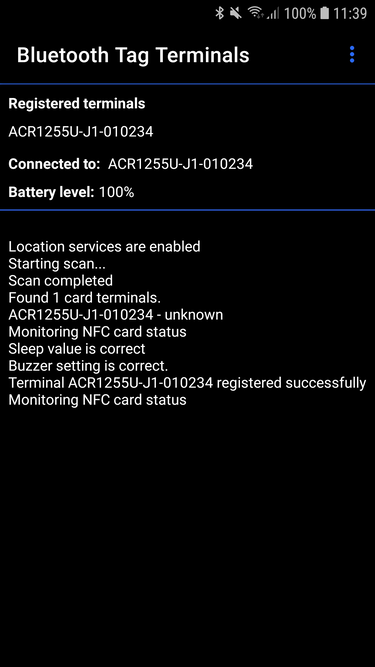
Bluetooth tag reader registered
An external NFC reader status icon will appear once you have registered a reader.
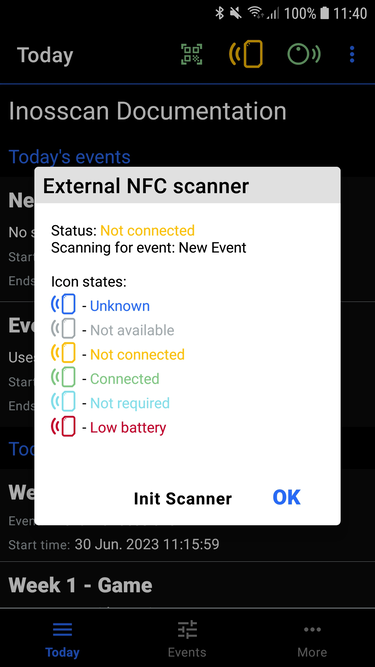
Following Scan for Reader
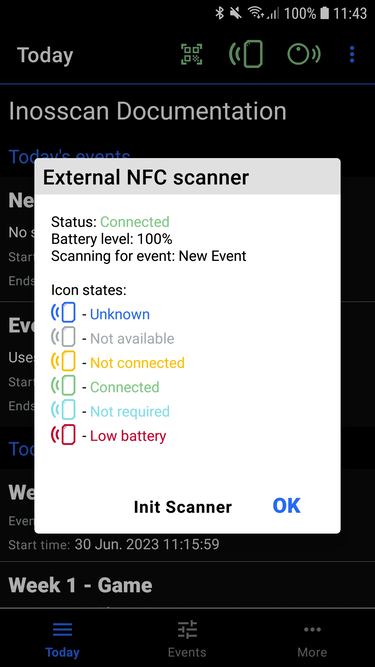
Bluetooth tag reader registered
Tap on the external scanner status icon to see more information about the scanner. Sometimes the scanner won’t connect after initial registration. Turn off the scanner and quit Inosscan. Then turn on the scanner and start Inosscan.
If you forget to turn on the scanner before you start Inosscan you can open the scanner status dialog and tap on “Init Scanner”. Repower the device and restart Inosscan if this doesn’t work.
Once the scanner is connected the blue LED will flash slowly and the scanner status dialog will show the scanner battery level.
If the external scanner icon changes color to red – the battery is low