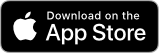Key Inosscan Features
Inosscan includes some key features to help you check people in and out of your events.
Inosscan allows for secure scanning of people using NFC tags and individual QR codes. Remote scanning is also catered for by sending event participants scan links.
The Android version of Inosscan allows for the use of an external Bluetooth NFC scanner that can be placed in a convenient location while you keep your phone in your pocket.
The Today page
The App opens on the Today page which gives you a clear summary of your account status.
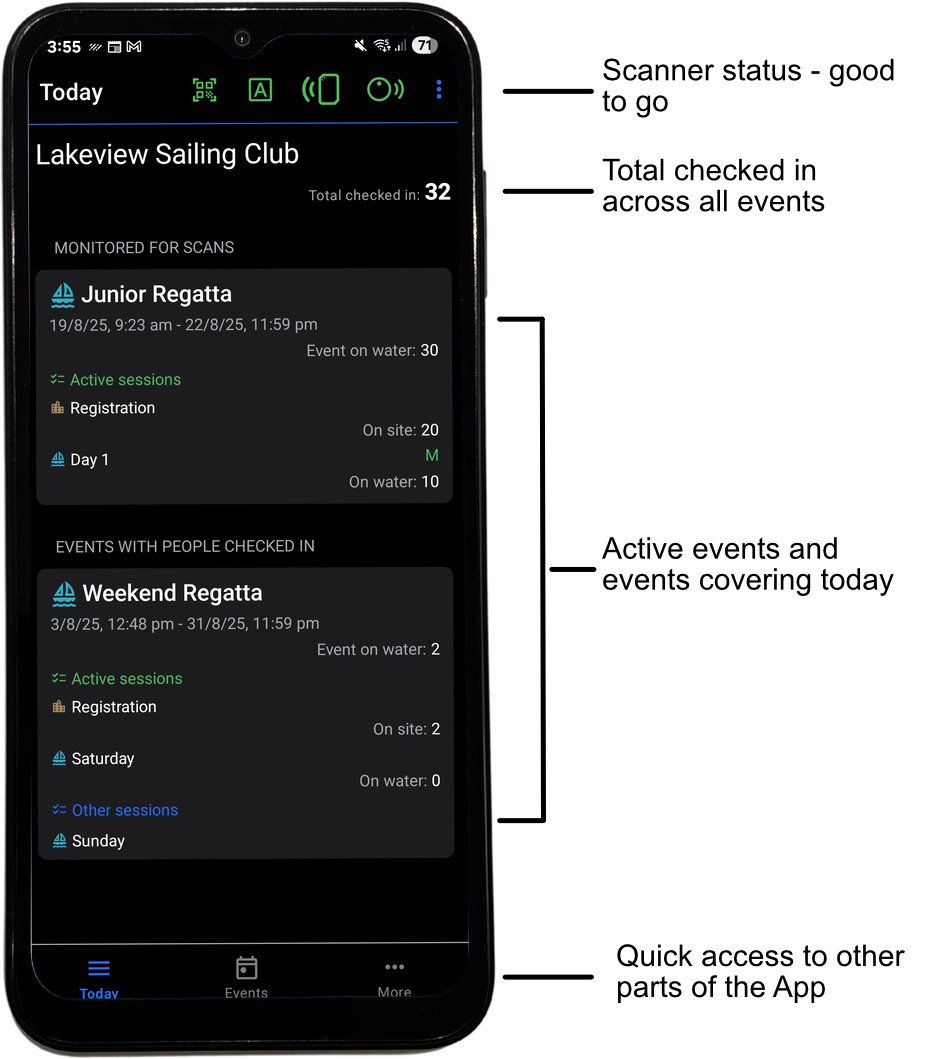
The scanner status is shown on most pages of the Android version and on the event and session pages of the iOS version. Scanner status is your quick reference to the readiness of the device for scanning.
Total checked in shows you the number of people still checked in across all events and sessions in your account.
Events relevant to today’s date are shown on the Today page. These are events covering today’s date along with events that have people checked in and the monitored event on Android.
Quick access to other areas of the App are provided from the Tab menu at the bottom of the page.
Scanner Status
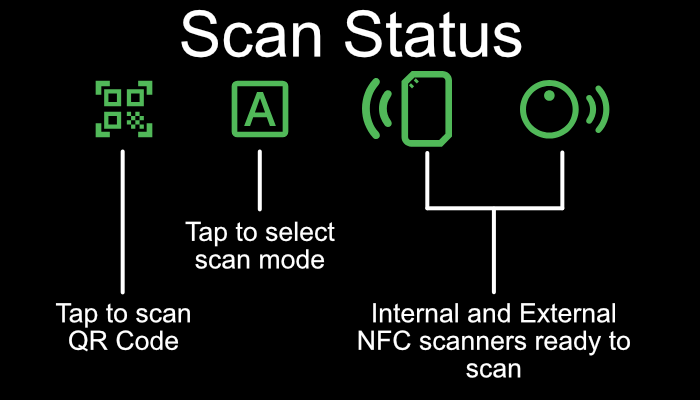
Scan mode
The device scan mode allows you to control what happens when a person’s tag or QR code is scanned. The scan mode setting allows you to have some devices checking people in and other devices checking them out.
Tap on the Scan mode icon to open the selection dialog:
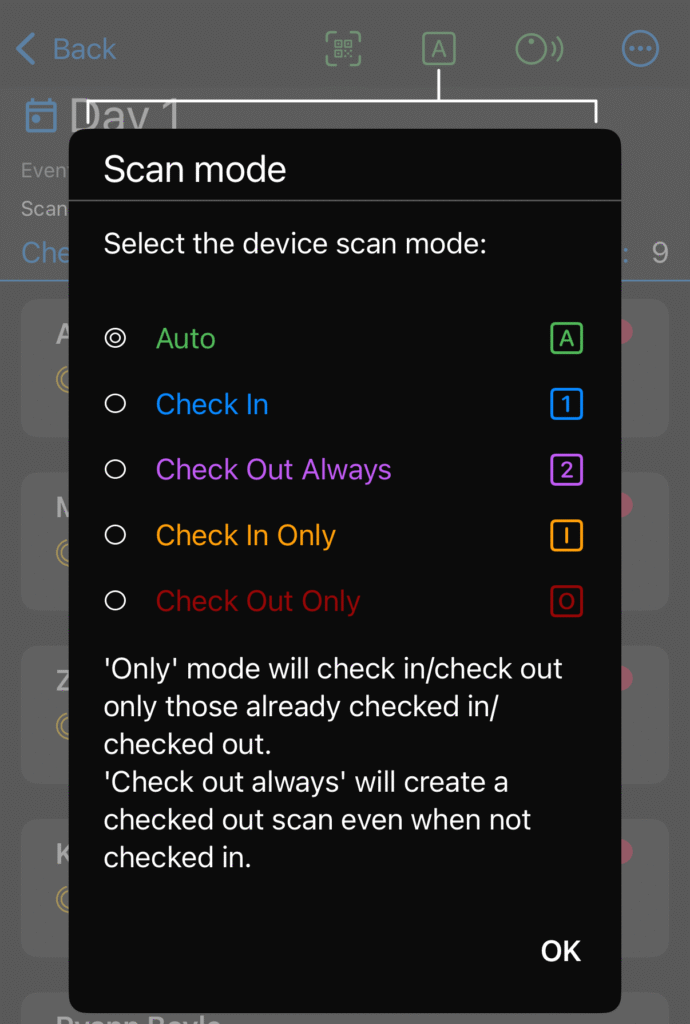
Auto scan mode
Auto is the default scan mode. A person is checked in on the first scan and checked out on the next scan.
People can check in and out multiple times in auto scan mode.
Check in Scan mode
Check in mode will always check in the person who scans.
If the person is already checked in, they will be checked out and then checked in again so we have a record of the new check in.
Check out always Scan mode
Check out always mode will always check a person out when they scan.
If they’re not checked in they’ll be check in and then out again so we have a record of the transaction.
Check in Only Scan mode
Check in Only mode will check a person in only if they aren’t already checked in.
An error will be generated if they’re already checked in.
Check out Only Scan mode
Check out only mode will check a person out if they’re checked in.
An error will be generated if they’re not checked in.
Import Event Participants from a CSV file
Create a CSV file using Excel or export a CSV file from an event registration system for import into Inosscan.
Export Event data to excel
Inosscan allows you to save your event data to CSV files for import into Excel.
You can analyze your event data in Excel including when individuals checked in and out.
This can be useful for meeting regulatory audit requirements.
Export QR Codes to a PDF
Export QR codes for each of your participants for printing onto sticky labels.
Print your labels and stick them onto the participants shirts or onto event badges.
Send QR codes to People
Send QR codes to your event participants via SMS or email.
Event participants can present their QR code using their phone.
Send Check in links to people
Send check in / check out links to your event participants.
They can click through on these links on their own phones or computers.
Sending links is a great way to catch people who forgot to check out and have left your facility. As the link is sent to them personally, you can be sure they’re safe when they click through on the link.