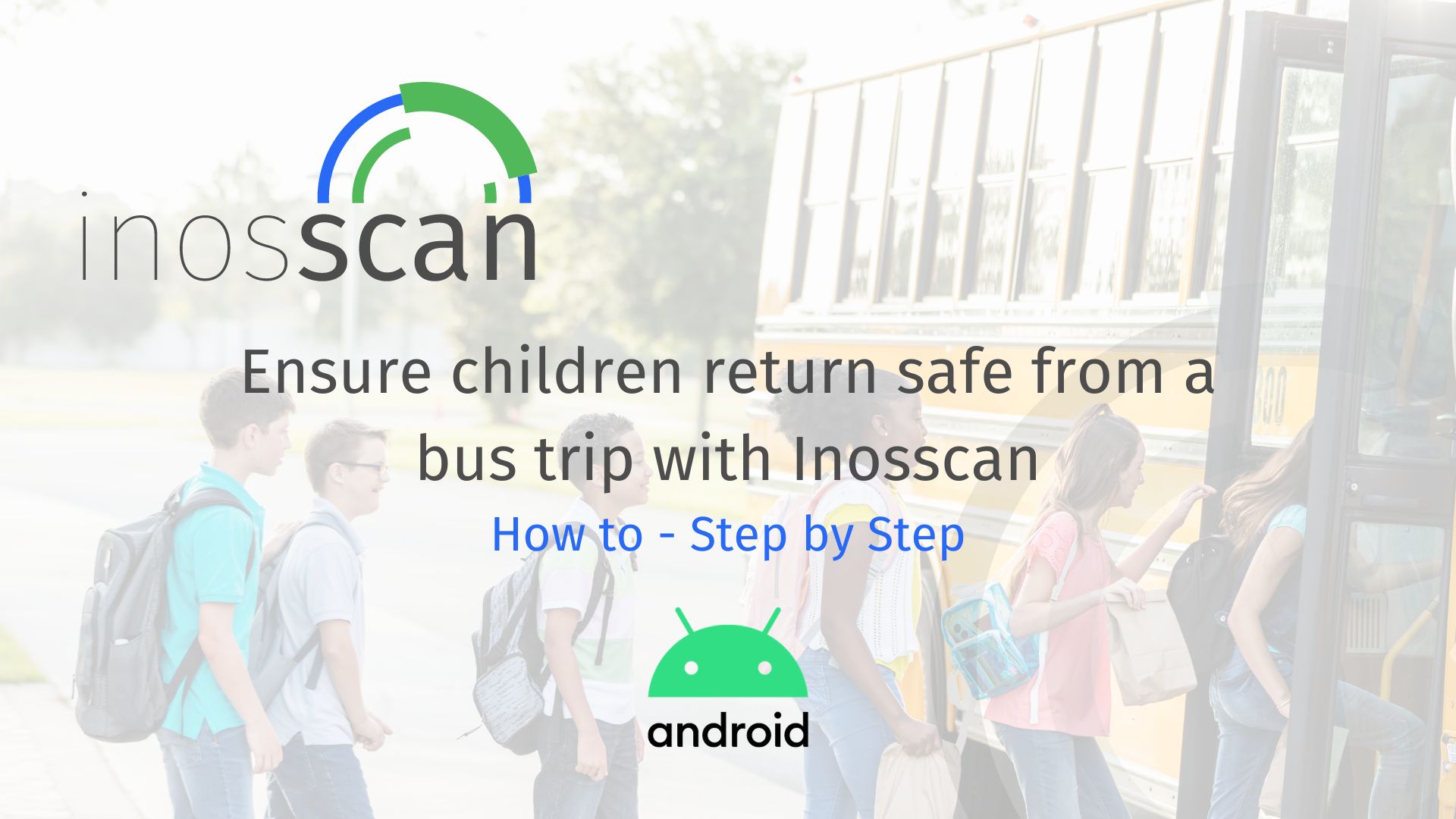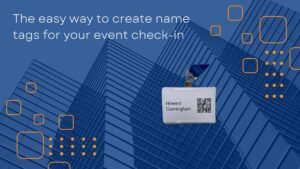Keeping track of a large number of children when out on a field trip can be challenging. In this article we’ll show you how the Inosscan Android App makes it easy to ensure all the children you’re responsible for return safely from their trip.
Whether you’re required to by law or not it pays to:
- Record who got onto the bus
- Confirm and have evidence that everyone got off the bus at the venue
- Record who got back onto the bus after the venue visit and cross check that you aren’t missing anyone
- Check everyone off the bus when you return and record that you have everyone back safe from the trip
On Inosscan we call it a scan
When someone checks in or out on Inosscan we call it a scan.
It’s called a scan because we scan the person’s QR code or NFC tag.
Take a look at the video
Read the details
Create your event
Select “New event” from the Events page menu.

Learn more about events on our Event Management page
Import your Passengers
People can be imported using a CSV file. Two format options are supported by Inosscan:
Download a sample 4 column format CSV file
Download a sample 5 column format CSV file
Add your passengers to a CSV file and load that file onto your Google Drive.
Use the “Send a copy” feature of Google Drive to send the file to Inosscan.
Inosscan will open and ask you whether you would like to add these people to an event. If you select yes, you’ll be given the opportunity to choose an event. Selecting no will import the people, but won’t add them as participants of an event.
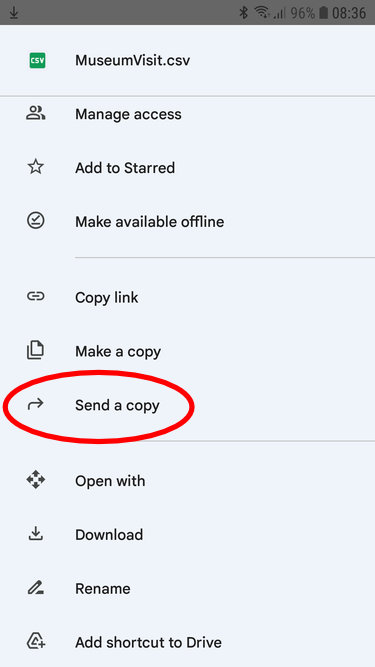
Send a copy of file from Drive
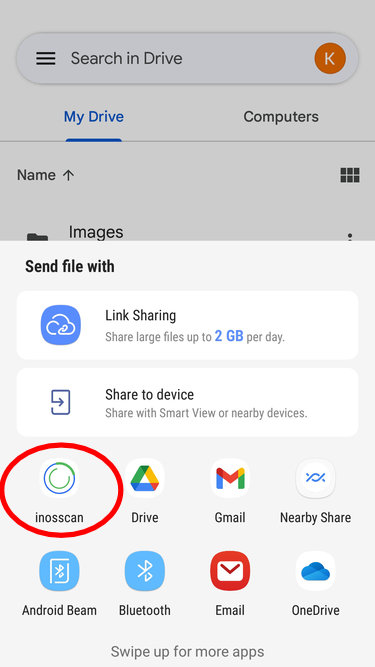
Select the Inosscan App
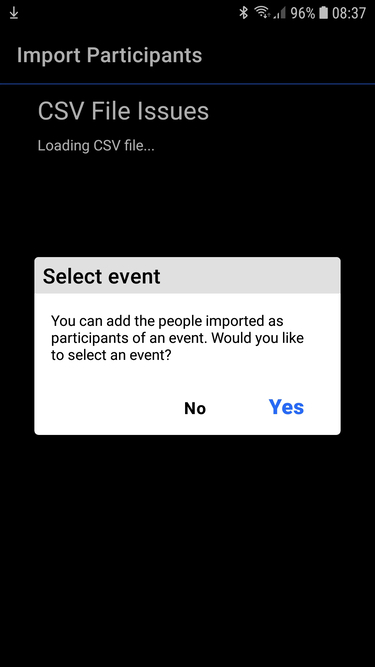
Choose an event if required
Once you’ve imported your passengers, Inosscan allows you to scan them using the following methods:
- QR Codes
- NFC Tags
- Web links
In this example we will use QR codes. You can send QR codes to people via SMS or email. You can also download QR codes as a PDF for printing onto sticky labels – we will use this option in this example.
Generate QR Code labels
Inosscan can send you a link via email or SMS which you may use to download and print your QR Codes. You can choose to download and print your QR Codes on either a mobile device, Laptop or Desktop computer.
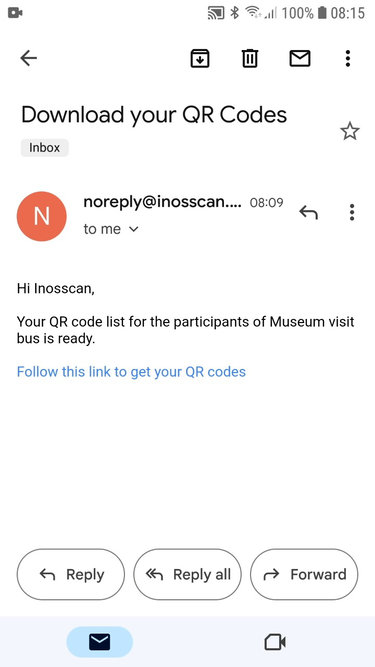
QR Codes link email
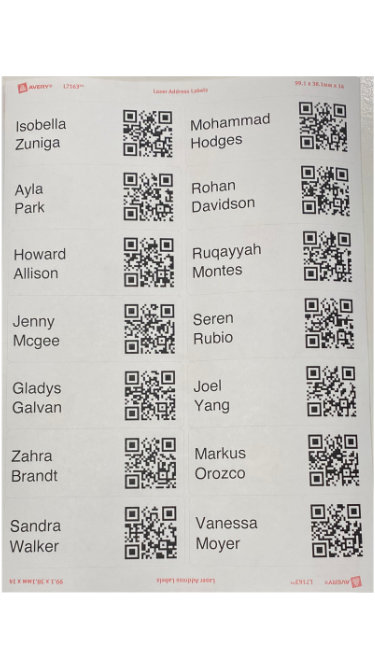
QR Code printed sticky labels
Scan children onto the bus
Stick the QR code labels to each child’s shirt and you’re ready to start scanning. The QR code labels include the child’s name for easy identification.
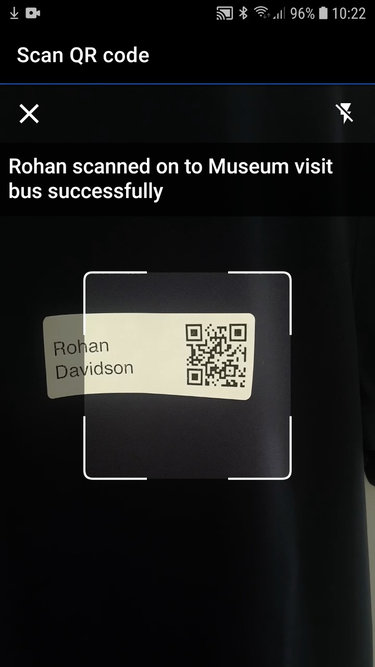
Image shows an example of scanning QR code from t-shirt with Inosscan
Learn more about how to scan using Inosscan from this documentation article.
The scan filter on the event detail page allows you to determine who hasn’t yet scanned onto the bus.

Learn more about using the scan filter on Inosscan from this documentation article.
Scan children off the bus
When you arrive at your destination scan each child as they get off the bus.
You can use the “Off Bus” and “On Bus” counts in combination with the scan filter to keep track of who is still on the bus – Handy if you have some “smart” kids who want to hide on the bus so they don’t have to visit the venue.

These people are still on the bus
You can use another event to scan the children into the venue if you wish. The multi user capability of Inosscan allows multiple people to be scanning at the same time. Several people could be scanning the children off the bus while others are scanning them into the venue.
Scan the children as they get back on the bus after their event
Again, the scan filter along with the “On Bus” and “Off Bus” counts allow you to confirm you have all the children back on the bus after their visit to the venue.

Scan children off when you’ve returned to base
Scan the children back off the bus when you return to home base and Inosscan will confirm you have everyone back safe.
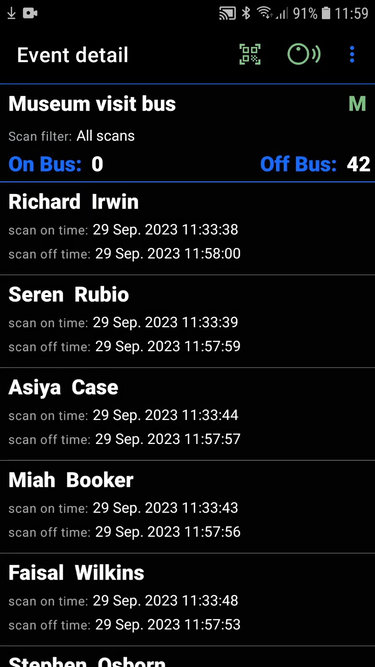
Inosscan is your permanent record showing you got every child back home safe.